This update aims to further streamline the purchase and vendor management processes by enabling users to assign multiple vendors to one item and compare the costs while creating a replenishment PO.
Assigning multiple vendors
You can link up to 10 alternative vendors to one item. To do so, go to Item list, pick an item, and go straight to its Purchase info tab. First, make sure you’ve selected the Preferred vendor. Then, choose alternative vendors, fill out the item’s part numbers and cost associated with each vendor, and click Save.
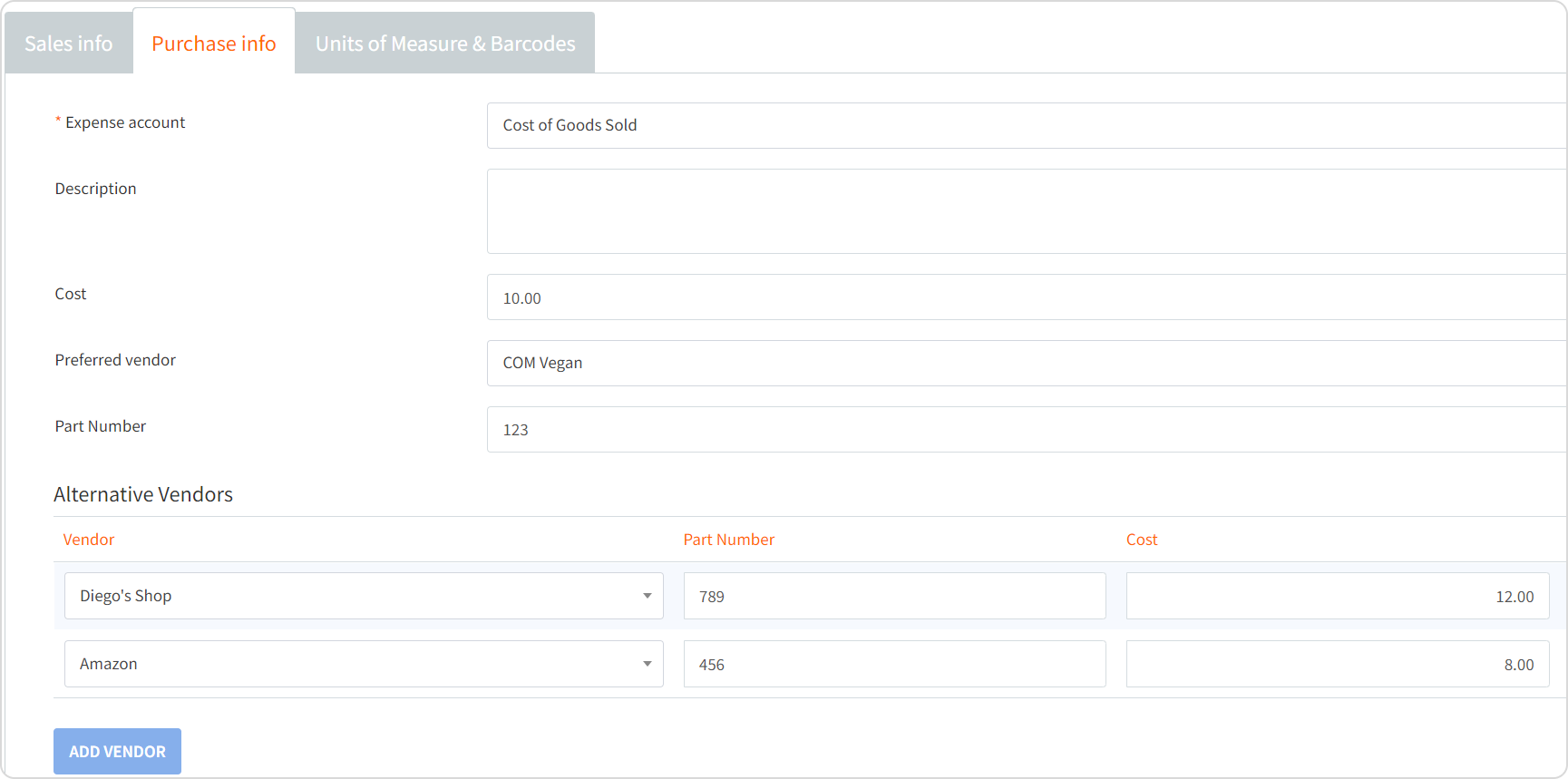
Changing a vendor while creating a PO
If you need to change the vendor while creating a PO, simply choose one from the Vendor drop-down, and tick Hide items with other preferred/alternative vendors to see only vendor-specific items. Every time you change the vendor, the cost is updated instantly.
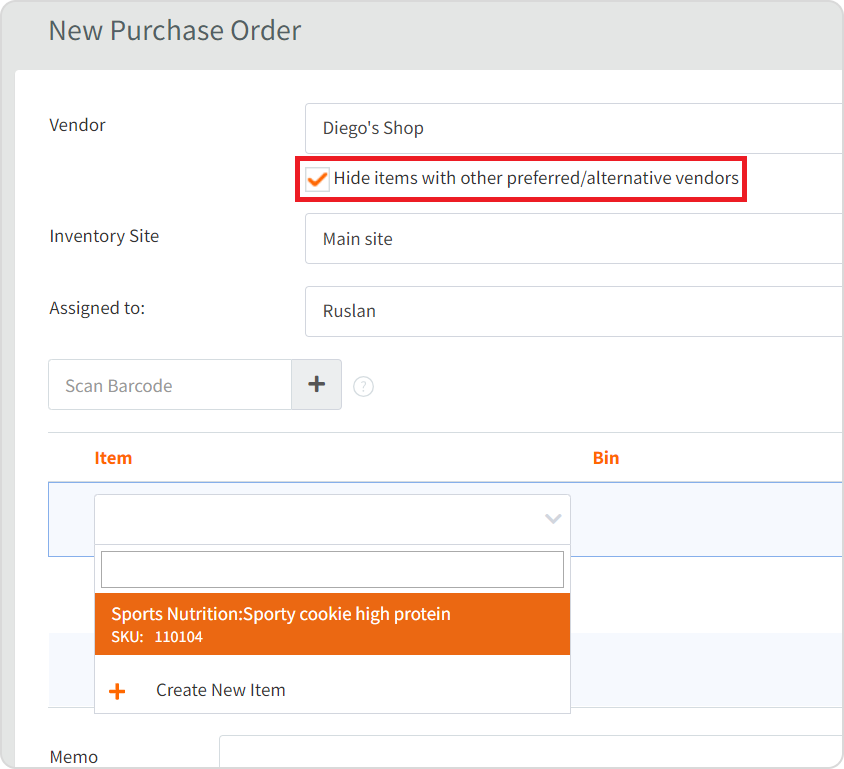
If you want to change the vendor of a PO that’s already been saved but not sent, click Edit, and make all the necessary alterations. The part numbers and costs of the items on this PO will change automatically.
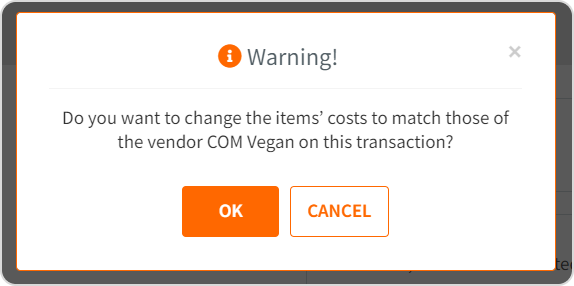
Choosing alternative vendors while using automatic replenishment
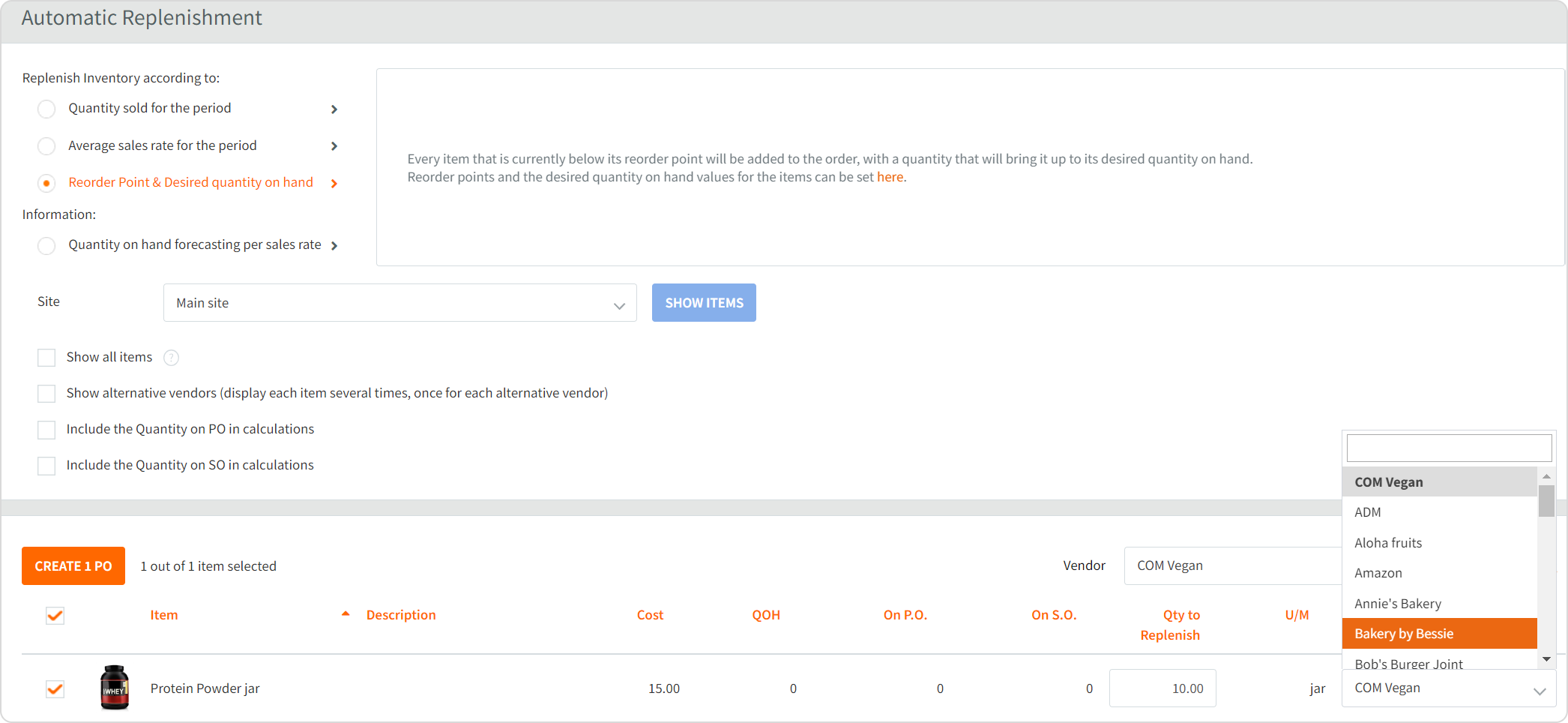
When using the Automatic Replenishment feature, you can choose between all available vendors from the drop-down in the right column. All the pre-assigned alternative vendors are in bold and pop up first.
To see the full list of items for restocking for one specific vendor, go to Automatic Replenishment, pick a restocking option, choose the site, click on the Show items button, tick Show all items, and select the Vendor.
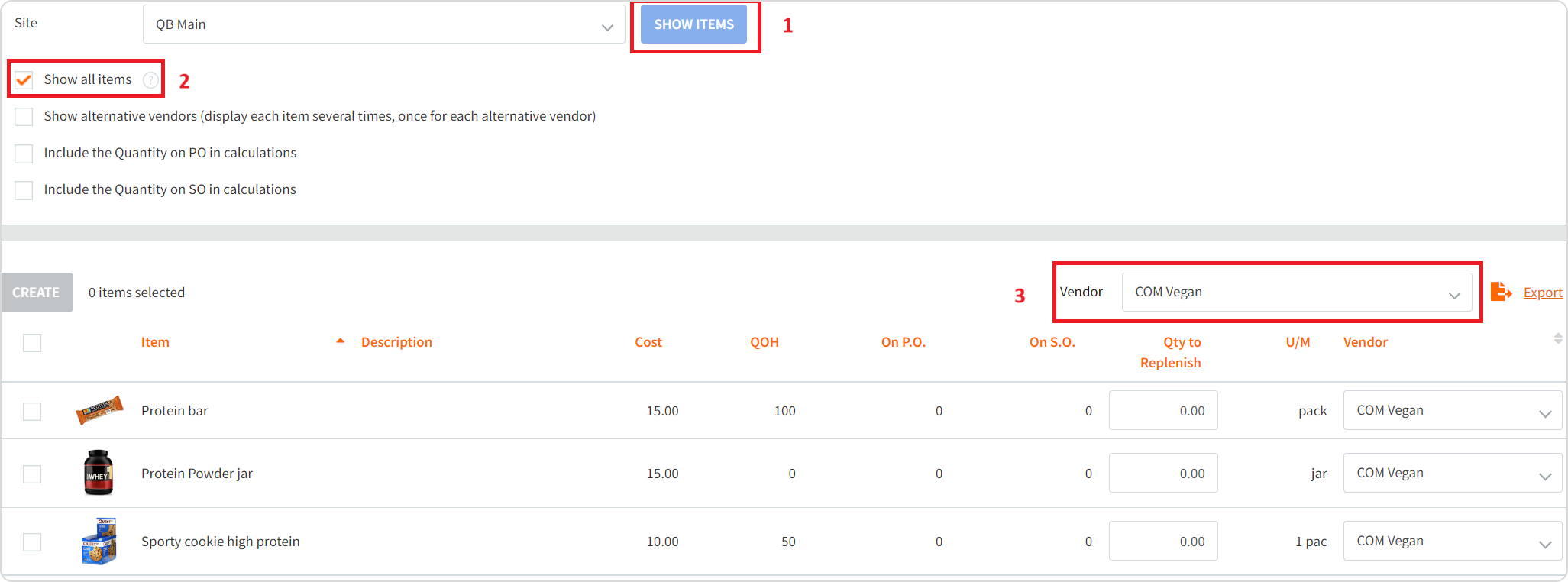
Be sure to check out this new feature if you haven’t done it yet. If you’re new to automated inventory control and purchase management software, start your free 14-day trial of HandiFox Online now.



.svg)










